Help & Support Swizzonic
Using the new Hosting or Mail
In order to be able to use SwizzHosting or SwizzEmail only, you will first need to activate the SwizzFree package (or paid hosting, if you have purchased it). For SwizzFree activation, please follow this guide.

IMPORTANT
The hosting activation procedure on the domain does not provide for an automatic change of DNS zones.
Therefore, if you already have a service other than Cpanel, you will not suffer any interruption and will have to intervene manually on the DNS by following this guide.
The new Email and Hosting services are configured to run simultaneously on our platforms. You can, however, use the services as you wish, configuring their pointing to the servers of your choice
Example of DNS zones for a new domain
Once SwizzHosting is activated, on a new domain, the typical situation that you will be able to verify on the DNS will be this:
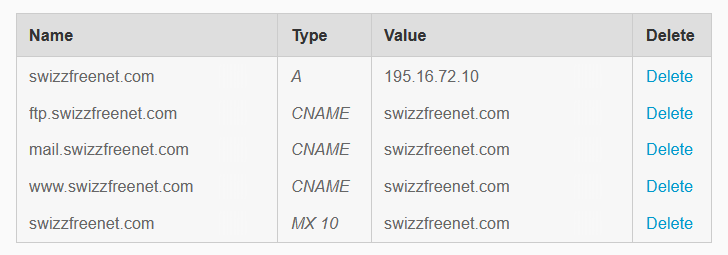
For domains that already have services or for which DNS zones have been changed, we will have to intervene manually to activate them.
The data you need to be able to start the configuration is the IP address of the SwizzHosting you are using. The IP address can be found on the cPanel, top right.

I only want to use Hosting
- Go to the DNS area of your domain and select the Advanced Management tab. If you do not know how to find the correct area, follow this guide
- In the list of records, locate the main A record
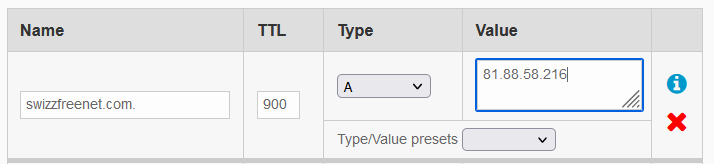
- Enter the IP address of your hosting, the one you found on cPanel
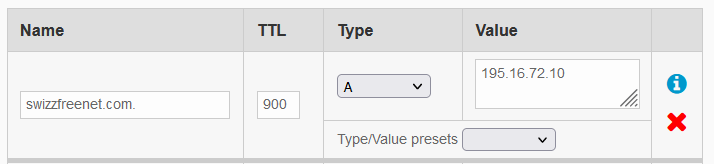
- Confirm the changes by clicking Apply

IMPORTANT
Check all records referring to your website, such as WWW, FTP, etc., and update these records if necessary.
I only want to use mail
- Go to the DNS area of your domain and select the Advanced Management tab. If you do not know how to find the correct area, follow this guide
- In the list of records, locate the CNAME-record mail.domain.ext

- From the drop-down menu, select A record and enter the IP address of your cPanel as the value.

- Then search the MX record and replace the destination value only with the record you have just updated, mail.domain.ext

- Add a new record, select TXT from the menu and enter the target value "v=spf1 include:spf.webapps.net ~all"

- Confirm the changes by clicking Apply
- Log in to your cPanel and select the link SSL/TLS Status.

- Select the Mail record and click on Run AutoSSL.
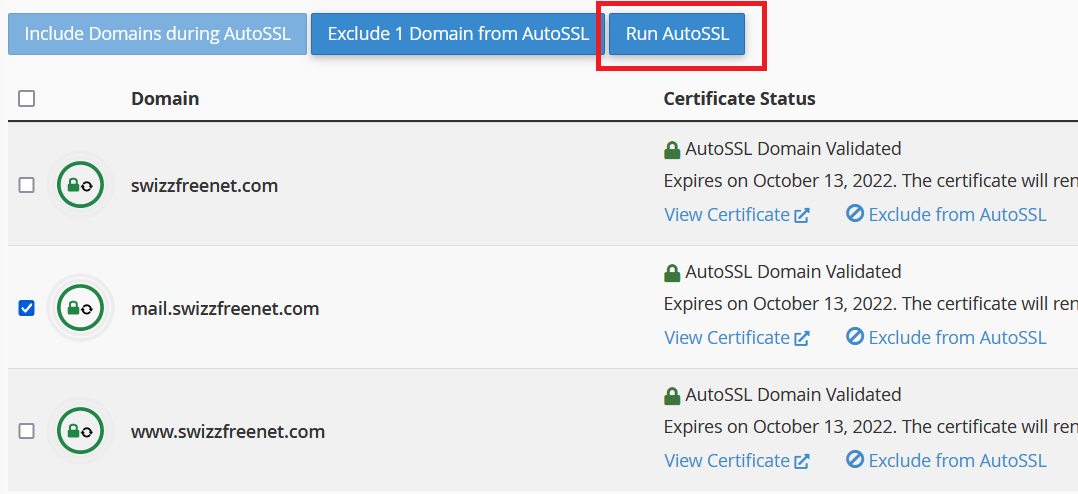
I want to use Hosting and Mail together
In this case, follow the procedure set out in the guide Associate your domain with hosting. You will then be able to activate both services on your domain with just a few clicks.
You haven't found what you are looking for?
Contact our experts, they will be happy to help!
Contact us